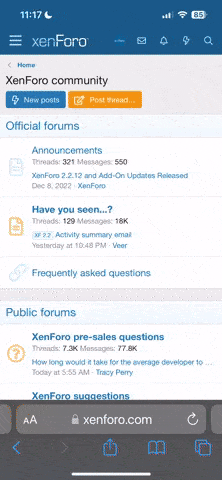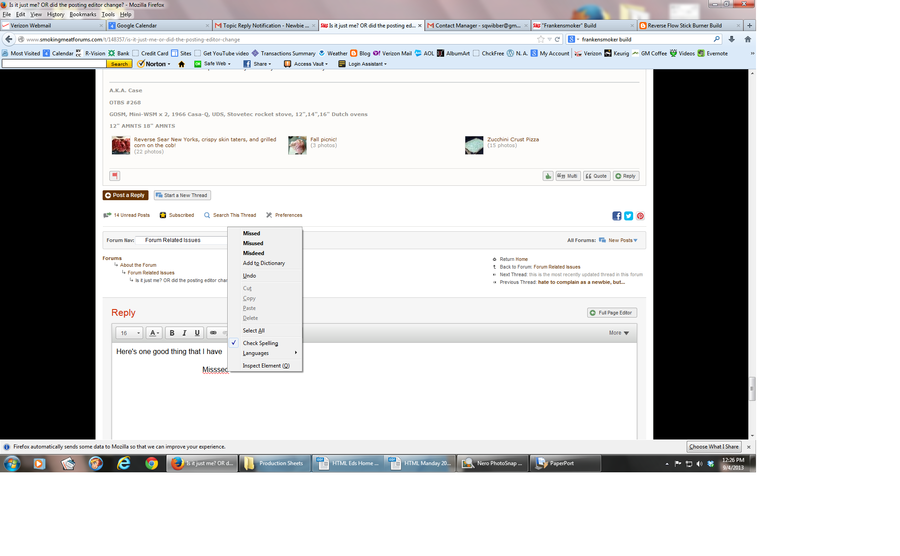Click on the "more" button on the right side and the spell checker box and a bunch of other new buttons will show up. I wish there was a way to edit the words allowed. There are quite a few BBQ words that are spelled correctly, but still show as misspelled!
Is it just me? OR did the posting editor change?
- Thread starter dirtsailor2003
- Start date
-
Some of the links on this forum allow SMF, at no cost to you, to earn a small commission when you click through and make a purchase. Let me know if you have any questions about this.
You are using an out of date browser. It may not display this or other websites correctly.
You should upgrade or use an alternative browser.
You should upgrade or use an alternative browser.
SMF is reader-supported. When you buy through links on our site, we may earn an affiliate commission.
As many of you have already noticed, the editor has changed and I think it will end up being better and more stable than the other one. As with all new things, I am sure it will have to be tweaked a bit over the next week or so.
Here is some information that I have on the upgrade in case some of you want to know a little more about it:
The Huddler platform has just upgraded to the newest version of CK Editor which powers the Rich Text Editor here.
This upgrade brings a new look and some new features. The BBCode Editor' functionality is not changing here, these are upgrades to the Rich Text Editor only.
Let's jump into what's new!
[h2]Toolbar Basics[/h2]
The first thing you'll notice is that the default toolbar is more compact. Frequently-used items are displayed in a streamlined toolbar that saves you vertical space and makes the most commonly needed buttons easier to find at a glance. If you need something you don't see, just click "More" to expose the full kit.

Here's the fully expanded toolbar.

You may find this extra click annoying if you want the full toolbar all the time. Don't worry! The Editor will remember how you last left it. Expand the toolbar once, and the next time you come back, it will still be expanded. Compact it, and it'll stay compacted until you expand it again. You don't need to set any preference checkboxes for this. It'll just work.
Note that you can expand and contract the toolbar at any time without losing the post you're working on.
[h2]
New Functions[/h2]
You've probably noticed some new toolbar buttons, especially in the expanded view. Here's the rundown what they do:

Bold, italic, and underline andstrikethrough but also [sup]superscript[/sup] and [sub]subscript[/sub] for mathematical expressions & footnote annotations.

Link, Unlink, and Anchor. You probably know all about links. Placing an anchor allows you to link directly to a specific place within a post. When you link to an anchor, people who click that link will scroll directly to your anchor point. This is especially handy in long posts. For example, the table of contents in this post was constructed with the insert anchor button.
To insert an anchor:
1. Highlight the text you want to be the anchor, or just place your cursor where you want the anchor point to be.
2. Click the anchor button and give your anchor a name (spaces are not allowed!).
3. Link to the page URL where your anchor appears, like so:"#user_[anchorname]"
The system adds "user_" as a prefix to your anchors to make sure they don't collide with other anchors already in the page (like post permalinks).

You know about lists: numbered and bulleted. Finally, there's a button for "indent" that allows you to create multi-level lists. Like so:

Insert: Image, Video, Table, Horizontal Rule, Special Character, Smiley, Quote Block, Attachment, Spoiler
The new function here is "Insert special character." It's handy for a few things like accented characters like ñ ö é and some symbols [emoji]9830[/emoji] [emoji]169[/emoji] ½ »
For some odd reason... it doesn't actually offer an Omega symbol -_-

The icon with the "T" is Paste as Plain Text. If you've copied formatted text from somewhere and you don't want any of the formatting to come through, this button will do a complete reduction-to-text before pasting. Just paste into the dialog that pops up and click "OK."
The icon with the "W" is Paste from Microsoft Word and will make a best attempt to preserve formatting intelligently when you paste from Microsoft Word. Just paste into the dialog that pops up and click "OK."
The Undo and Redo arrows should be familiar already.

These two are:
Search for text
and
Find / Replace text

Last but not least is Maximize, which will allow the editor to take over your entire window. This is really helpful when editing a big post as it gives you a large, resizable canvas to work on. Very cool.
You can maximize and minimize without worrying about losing the post you're working on.
REMEMBER: when you're ready to submit your post, you need to first Minimize to exit the fullscreen view, and then press the "Submit" button!
[h2]Right Click "Tools" Menu[/h2][h2]You may not always get what you expect when you right-click inside CK Editor. When you right-click inside the editor's textarea, you may see the editor's tools menu instead of your browser's own context menu. [/h2]
Here's an example of trying to right-click on a misspelled word. You may have seen this happen:

Good news. When the toolbar is collapsed, and the editor is in its compact mode, this will no longer occur. You will be able to use your browser's built-in spellchecker, as shown below, by right-clicking in the textarea.

However, when the toolbar is expanded, and the editor is in kitchen-sink mode, CK Editor will still show its tools menu when you right-click.
That's because this menu is the only way that CK Editor can expose some important function, such as table editing. For example, as shown below, the only way to add a row to a table is to right-click and select "Insert Row" from the CK Menu.

Summary:
 TIP: You can always disable the CK Editor context menu by holding down the Control key when you right-click (use the Command key on a Mac).
TIP: You can always disable the CK Editor context menu by holding down the Control key when you right-click (use the Command key on a Mac).
Here is some information that I have on the upgrade in case some of you want to know a little more about it:
The Huddler platform has just upgraded to the newest version of CK Editor which powers the Rich Text Editor here.
This upgrade brings a new look and some new features. The BBCode Editor' functionality is not changing here, these are upgrades to the Rich Text Editor only.
Let's jump into what's new!
[h2]Toolbar Basics[/h2]
The first thing you'll notice is that the default toolbar is more compact. Frequently-used items are displayed in a streamlined toolbar that saves you vertical space and makes the most commonly needed buttons easier to find at a glance. If you need something you don't see, just click "More" to expose the full kit.
Here's the fully expanded toolbar.
You may find this extra click annoying if you want the full toolbar all the time. Don't worry! The Editor will remember how you last left it. Expand the toolbar once, and the next time you come back, it will still be expanded. Compact it, and it'll stay compacted until you expand it again. You don't need to set any preference checkboxes for this. It'll just work.
Note that you can expand and contract the toolbar at any time without losing the post you're working on.
[h2]
New Functions[/h2]
You've probably noticed some new toolbar buttons, especially in the expanded view. Here's the rundown what they do:
Bold, italic, and underline and
Link, Unlink, and Anchor. You probably know all about links. Placing an anchor allows you to link directly to a specific place within a post. When you link to an anchor, people who click that link will scroll directly to your anchor point. This is especially handy in long posts. For example, the table of contents in this post was constructed with the insert anchor button.
To insert an anchor:
1. Highlight the text you want to be the anchor, or just place your cursor where you want the anchor point to be.
2. Click the anchor button and give your anchor a name (spaces are not allowed!).
3. Link to the page URL where your anchor appears, like so:"#user_[anchorname]"
The system adds "user_" as a prefix to your anchors to make sure they don't collide with other anchors already in the page (like post permalinks).
You know about lists: numbered and bulleted. Finally, there's a button for "indent" that allows you to create multi-level lists. Like so:
- Fruits
- Apples
- Fuji
- Pink Lady
- Granny Smith
- Bananas
- Grapes
- Apples
- Vegetables
- Potatoes
- Carrots
- Celery
Insert: Image, Video, Table, Horizontal Rule, Special Character, Smiley, Quote Block, Attachment, Spoiler
The new function here is "Insert special character." It's handy for a few things like accented characters like ñ ö é and some symbols [emoji]9830[/emoji] [emoji]169[/emoji] ½ »
For some odd reason... it doesn't actually offer an Omega symbol -_-
The icon with the "T" is Paste as Plain Text. If you've copied formatted text from somewhere and you don't want any of the formatting to come through, this button will do a complete reduction-to-text before pasting. Just paste into the dialog that pops up and click "OK."
The icon with the "W" is Paste from Microsoft Word and will make a best attempt to preserve formatting intelligently when you paste from Microsoft Word. Just paste into the dialog that pops up and click "OK."
The Undo and Redo arrows should be familiar already.
These two are:
Search for text
and
Find / Replace text
Last but not least is Maximize, which will allow the editor to take over your entire window. This is really helpful when editing a big post as it gives you a large, resizable canvas to work on. Very cool.
You can maximize and minimize without worrying about losing the post you're working on.
REMEMBER: when you're ready to submit your post, you need to first Minimize to exit the fullscreen view, and then press the "Submit" button!
[h2]Right Click "Tools" Menu[/h2][h2]You may not always get what you expect when you right-click inside CK Editor. When you right-click inside the editor's textarea, you may see the editor's tools menu instead of your browser's own context menu. [/h2]
Here's an example of trying to right-click on a misspelled word. You may have seen this happen:
Good news. When the toolbar is collapsed, and the editor is in its compact mode, this will no longer occur. You will be able to use your browser's built-in spellchecker, as shown below, by right-clicking in the textarea.
However, when the toolbar is expanded, and the editor is in kitchen-sink mode, CK Editor will still show its tools menu when you right-click.
That's because this menu is the only way that CK Editor can expose some important function, such as table editing. For example, as shown below, the only way to add a row to a table is to right-click and select "Insert Row" from the CK Menu.
Summary:
- toolbar collapsed: you can use your browser's right click menu freely
- toolbar expanded: CK Editor will show its tools menu instead when you right-click
webowabo
Master of the Pit
Thanks for the update Jeff! There are some good features in there. Hopefully they can get the emoticon box to expand sideways or reformat whats in there so we can still use all of them.
Wow!!! That's a lot of improvements there, Jeff !!!
Now if I can just figure it out !!!
If I can't it won't be because you didn't explain it well. It would be because my "Thinker" doesn't work as good as it used too (a year ago or more).
Thanks Jeff,
Bear
Now if I can just figure it out !!!
If I can't it won't be because you didn't explain it well. It would be because my "Thinker" doesn't work as good as it used too (a year ago or more).
Thanks Jeff,
Bear
smokinhusker
Legendary Pitmaster
Yes and you can get the degree symbol by holding ALT and typing 0176 as well. I've been doing it that way for quite a while!!!!
Look! The degree symbol! ..........225°
I still don't like the "Publish to your Facebook feed" check box at the bottom though.
Yes I knew that, I was showing the beauty of spell check and right click correction.
Click on the "more" button on the right side and the spell checker box and a bunch of other new buttons will show up. I wish there was a way to edit the words allowed. There are quite a few BBQ words that are spelled correctly, but still show as misspelled!
No complaints here!
SmokingMeatForums.com is reader supported and as an Amazon Associate, we may earn commissions from qualifying purchases.
Similar threads
- Replies
- 35
- Views
- 3K
- Replies
- 13
- Views
- 653
- Replies
- 4
- Views
- 487
- Replies
- 27
- Views
- 1K
- Replies
- 25
- Views
- 1K
- Replies
- 7
- Views
- 479
Hot Threads
-
Featured Blackened Rockfish...
- Started by Gonna Smoke
- Replies: 34
- Fish
-
Featured Bacon - My Turn
- Started by SixShooter
- Replies: 30
- Hot Smoked Bacon
-
Smokehouse Almost Done
- Started by BGKYSmoker
- Replies: 28
- General Discussion
-
Featured Brisket Save