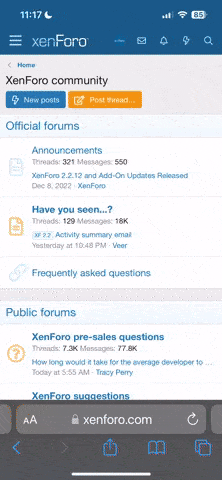Picture Test
- Thread starter bwsmith_2000
- Start date
-
Some of the links on this forum allow SMF, at no cost to you, to earn a small commission when you click through and make a purchase. Let me know if you have any questions about this.
You are using an out of date browser. It may not display this or other websites correctly.
You should upgrade or use an alternative browser.
You should upgrade or use an alternative browser.
SMF is reader-supported. When you buy through links on our site, we may earn an affiliate commission.
Ranger,
Thanks, I'm still working at it .... but I can't believe how tough I was making it. It's really no big deal once you see it through.
A sincere Thank You for all your work and understanding.
Thanks, I'm still working at it .... but I can't believe how tough I was making it. It's really no big deal once you see it through.
A sincere Thank You for all your work and understanding.
- Jul 18, 2005
- 270
- 13
Bill!
You may already be aware of this; But if you're not here is a tip.
In Windows XP, Home or Pro, if you hover your cursor over any image in your "My Pictures" section and almost any image on the internet then right click on the image a drop down menu will open.
Scroll down to "Properties" and left click on properties and another window will open and give you important Digital Details about that particular image.
These details can include the width and height of the image in terms of pixels and also the size of the file (image) interms of Megabytes or Kilobytes or bytes.
This information can be very important for the user to know when attempting to work on re-sizing an image to download into a forum.
For example if I right click on your Hibiscus image and open "properties I find that your image has a width of 640 pixels and a Height of 480 pixels and it also tells me the the file size is 43.35 kilobytes or (44,389bytes).
So, if I know that our forum here has a 120 pixel width x 120 pixel height requirement for avatars then I can right click on your Hibiscus image and save the image to my own harddrive. :P
Then I can open "My Pictures" and find the Hibiscus file and right click on it and scroll down to "resize pictures" and open up my Power toy image resizer and click on "Advanced" and click the radial button on custom and enter 120 X 120 in the fields there. Then I click the OK button and now a new image appears on my hard drive which is now the proper size for an avatar. 8)
Now I can download this new "avatar size image" onto this post as an attachment and "Bingo" Now Florida Bill can save this new image and use it as his avatar :lol:
You may already be aware of this; But if you're not here is a tip.
In Windows XP, Home or Pro, if you hover your cursor over any image in your "My Pictures" section and almost any image on the internet then right click on the image a drop down menu will open.
Scroll down to "Properties" and left click on properties and another window will open and give you important Digital Details about that particular image.
These details can include the width and height of the image in terms of pixels and also the size of the file (image) interms of Megabytes or Kilobytes or bytes.
This information can be very important for the user to know when attempting to work on re-sizing an image to download into a forum.
For example if I right click on your Hibiscus image and open "properties I find that your image has a width of 640 pixels and a Height of 480 pixels and it also tells me the the file size is 43.35 kilobytes or (44,389bytes).
So, if I know that our forum here has a 120 pixel width x 120 pixel height requirement for avatars then I can right click on your Hibiscus image and save the image to my own harddrive. :P
Then I can open "My Pictures" and find the Hibiscus file and right click on it and scroll down to "resize pictures" and open up my Power toy image resizer and click on "Advanced" and click the radial button on custom and enter 120 X 120 in the fields there. Then I click the OK button and now a new image appears on my hard drive which is now the proper size for an avatar. 8)
Now I can download this new "avatar size image" onto this post as an attachment and "Bingo" Now Florida Bill can save this new image and use it as his avatar :lol:
- Jul 18, 2005
- 270
- 13
8) One more little tid bit!
Now that I have saved your Hibiscus image to my hard drive I can hover my cursor over your image that I have saved to "My Pictures" and (This is really cool)
a small window will open for a few seconds which will tell me The dimensions of your photo= dimensions 640 x 480 pixels :shock:
It will tell me the date you took the original photo December 7, 2004 :shock:
It will tell me what kind of Camera you used= Cannon PowerShot A85
It will also tell me the type and size of the file :shock:
If you think about it for awhile you can begin to see how valuable this info is to the user trying to resize images.
I hope you and others will find this to be useful!
ranger72 :P
Now that I have saved your Hibiscus image to my hard drive I can hover my cursor over your image that I have saved to "My Pictures" and (This is really cool)
a small window will open for a few seconds which will tell me The dimensions of your photo= dimensions 640 x 480 pixels :shock:
It will tell me the date you took the original photo December 7, 2004 :shock:
It will tell me what kind of Camera you used= Cannon PowerShot A85
It will also tell me the type and size of the file :shock:
If you think about it for awhile you can begin to see how valuable this info is to the user trying to resize images.
I hope you and others will find this to be useful!
ranger72 :P
Ranger,
Thanks again. I never cease to be amazed at the power of our computers. Just learning how is the secret. Again, many thanks for all your help.
Thanks again. I never cease to be amazed at the power of our computers. Just learning how is the secret. Again, many thanks for all your help.
SmokingMeatForums.com is reader supported and as an Amazon Associate, we may earn commissions from qualifying purchases.
Similar threads
- Replies
- 1
- Views
- 335
- Replies
- 22
- Views
- 2K
- Replies
- 5
- Views
- 1K
- Replies
- 3
- Views
- 461
- Replies
- 6
- Views
- 2K
Hot Threads
-
Spammer PMs, Anybody Else?
- Started by chilerelleno
- Replies: 66
- Blowing Smoke Around the Smoker.
-
Lost my dad yesterday
- Started by normanaj
- Replies: 40
- Blowing Smoke Around the Smoker.
-
On the Edge of Trying Sausage Making
- Started by BrianGSDTexoma
- Replies: 35
- Sausage
-
Took a stroll this afternoon
- Started by Buckeyedude
- Replies: 33
- Field and Stream
-
Featured Blackened Rockfish...
- Started by Gonna Smoke
- Replies: 33
- Fish