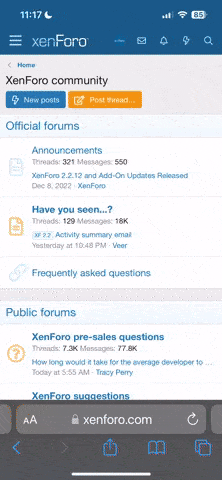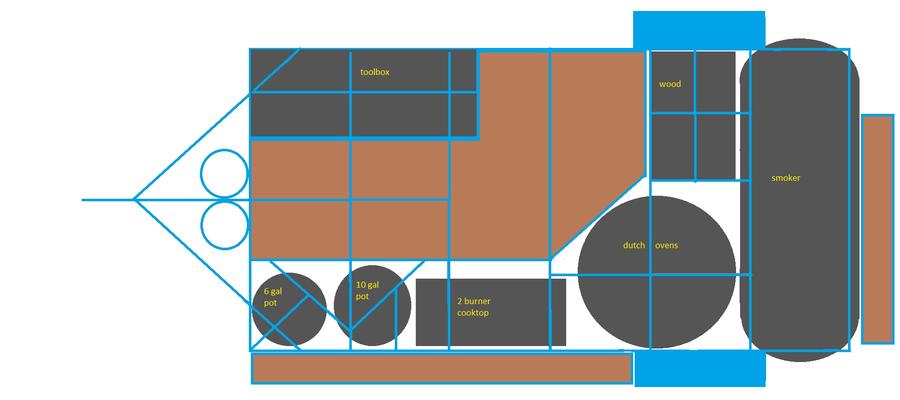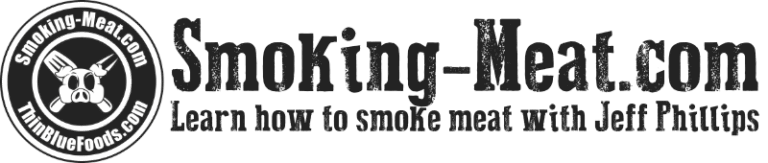I know when you are new to interacting on forums some things are hard to figure out and different forums have different software and things aren't always the same. I have seen members ask how to upload their Q-View (photos) to their posts so I thought I would write a quick tutorial on how to upload a photo on SMF. The software here makes it very easy to do.
To add a photo, from the editor window (where you are typing your post) click the icon as shown in the red box in the photo below. When you click this the upload process will begin and your photo will be placed wherever your cursor is at the time so make sure your cursor is flashing where you want the photo to be placed.
Then the "Embed an Image" window will open.
From this window you have three choices of where to add the image from.
You can copy and paste an image URL from internet photo sites like Photobucket or Flicker:
You can use photos that you have saved right here on SMF by using the "My Recent Photos":
If you click "More" another window will open where you can scroll through pages of all your photos using the arrows in the lower right corner just above the "Next" button.
From here you can add multiple photos by checking the box in the upper left corner of the photos.
After you selected all the photos you want to add just click "Next" in the lower right corner.
You can also add pictures you have saved on your computer or other storage device attached to your computer.
Click on "Upload Files"
Then a window will open where you can choose the drive, location or folder where the photo is located on your computer. If you have multiple photos in the same folder you can choose more than one by holding the "Ctrl" key on your keyboard while clicking on the photos you want to add. After you have highlighted the photo(s) you want just click "Open".
(This window will be a part of Windows not SMF so it could look different depending on what operating system you are using):
Whichever of these three methods you use will open another window where you can choose the size of the photo you want to add.
Just click the little circle to the left of the size then click "Submit" in the lower right corner:
Then your photo will show up in the editor window where you are making your post.
Too easy, Right? So let's start seeing some Q-View!
To add a photo, from the editor window (where you are typing your post) click the icon as shown in the red box in the photo below. When you click this the upload process will begin and your photo will be placed wherever your cursor is at the time so make sure your cursor is flashing where you want the photo to be placed.
Then the "Embed an Image" window will open.
From this window you have three choices of where to add the image from.
You can copy and paste an image URL from internet photo sites like Photobucket or Flicker:
You can use photos that you have saved right here on SMF by using the "My Recent Photos":
If you click "More" another window will open where you can scroll through pages of all your photos using the arrows in the lower right corner just above the "Next" button.
From here you can add multiple photos by checking the box in the upper left corner of the photos.
After you selected all the photos you want to add just click "Next" in the lower right corner.
You can also add pictures you have saved on your computer or other storage device attached to your computer.
Click on "Upload Files"
Then a window will open where you can choose the drive, location or folder where the photo is located on your computer. If you have multiple photos in the same folder you can choose more than one by holding the "Ctrl" key on your keyboard while clicking on the photos you want to add. After you have highlighted the photo(s) you want just click "Open".
(This window will be a part of Windows not SMF so it could look different depending on what operating system you are using):
Whichever of these three methods you use will open another window where you can choose the size of the photo you want to add.
Just click the little circle to the left of the size then click "Submit" in the lower right corner:
Then your photo will show up in the editor window where you are making your post.
Too easy, Right? So let's start seeing some Q-View!
Last edited: