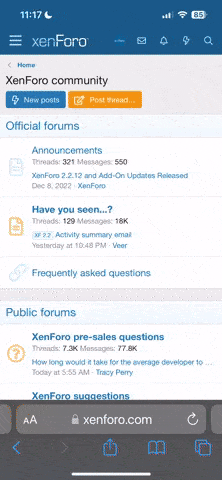[h3]Learn how to:[/h3]
How To Execute a Basic Search
As you are thinking about typing in your keywords for a search, there are a few important things to consider.
How To Execute An Advanced Search
As you are thinking about typing in your keywords for an advanced search, there are a few important things to consider.
[h3]Using Boolean Operators And Wildcards In Search[/h3]
Boolean Operators and wildcards can help you modify your search results. Please note, Boolean operators and wildcards can ONLY be used on the Advanced Search form. They are not used in the Basic Search.
For additional advanced search modifiers and operators, read about query syntax on Apache Lucene.
- Use the Basic Search Mode
- Use the Advanced Search
- Using Boolean Operators And Wildcards In Search
How To Execute a Basic Search
- At the top of every page, you will see the search bar to search the entire site (forums, reviews, Wikis, user profiles, etc).
- Enter your search keywords into the search bar.
- Click the "Search" button.
- Your results will display on several different tabs, divided up by the different types of content. The first tab will show all of the results across the site (in order of relevance based on keyword density or in other words, how frequently those words are repeated). The following tabs will display any Products, Reviews, Threads, Category, Images, Users, and Wikis that have those search terms in their names, in the body of the text, etc.
As you are thinking about typing in your keywords for a search, there are a few important things to consider.
- The search engine will equally weigh each word and display results that include both words at some point in the thread, wiki, image name, user name, etc. For example, if you search Frosted Flakes using the basic search mode, all of your results will have both "Frosted" and "Flakes" somewhere on the page.
- If you use quotations around your search terms (for example, entering "Frosted Flakes"), the search engine will search for that phrase, rather than for the words individually.
How To Execute An Advanced Search
- Navigate to the Advanced Search form by clicking the "Advanced Search" button next to the Basic Search bar.
- Enter your Keywords into the Keywords text bar.
- From here you have many options to narrow down your results. On the Advanced Search form, there are multiple fields for further search criteria. You may enter criteria into all of these fields, some of them, or none of them. You have the option to....
1) Search everything in a thread or just search a thread title. By default, the search engine will search everything (titles, text in the body of the article/post, etc).
2) Specify a user whose posts or threads you would like to search. Enter one user name here - entering in more than one user or an incorrectly spelled user name will result in "User not found" and search results excluding this criteria. If you leave this field blank, you will get results from all users (this is the default setting).
3) Narrow down your search results based on the number of posts/replies in the thread. The default setting is to look for all threads, regardless of whether or not there are any replies.
4) Specify a time frame for threads or posts. By default, the search engine will look for threads and posts from any posting date.
5) Sort results based on relevancy, number of replies, thread start date, or last posting date. The default setting is based on relevancy in descending order with the most relevant terms at the top (based on keyword density).
6) Specify which of the forums and sub-forums you would like to search. Simply click on the forum or sub-forum you would like to search within. If you chose to search within a forum that holds sub-forums, all of these will be searched. If you would like to select multiple forums or sub-forums, hold down the Control (Ctrl) key on your keyboard and click on each forum/sub-forum you would like to add. You should see each one highlighted in turn. By default, unless you specify particular forums you would like to search, the search engine will search across all forums.
7) Search threads or individual posts. By default, the search engine will search for and display threads with mentions of your keywords, rather than displaying links to individual posts. - When you are ready, click the "Search" button at the bottom of the search form.
- Your results will display on several different tabs, divided up by the different types of content. The first tab will show all of the results across the site. The following tabs will display any Products, Reviews, Threads, Category, Images, Users, and Wikis that match your search criteria.
As you are thinking about typing in your keywords for an advanced search, there are a few important things to consider.
- The search engine looks at keyword density when pulling up results and ranking them in order of relevance. This means that if you search Frosted Flakes with the advanced search tool, every Product, Review, Thread, Category Image, User, and Wiki with EITHER of those words will appear, diluting the results with results just about Frosted Flakes, the cereal. Based on the keyword density search, the search engine will display an article/thread/etc. that mentions one of those words 100 times before it displays a result with one mention of both of those words. To help improve your search results, remove commonly used words which will dilute your results.
- If you use quotations around your search terms, the search engine will search for that phrase, rather than for the words individually.
[h3]Using Boolean Operators And Wildcards In Search[/h3]
Boolean Operators and wildcards can help you modify your search results. Please note, Boolean operators and wildcards can ONLY be used on the Advanced Search form. They are not used in the Basic Search.
| Boolean Search Operator or Wildcard symbol | What It Does | Example |
| AND | Using AND narrows a search by combining terms; it will retrieve documents that use both the search terms you specify. | A search for Fish AND Chips will give you results which include both terms "Fish" and "Chips" |
| OR | Using OR broadens a search to include results that contain either of the words you type in. OR is a good tool to use when there are several common spellings or synonyms of a word. | A search for Fish OR Chips will give you results which include either the term "Fish" or "Chips" |
| NOT | Using NOT will narrow a search by excluding certain search terms. NOT retrieves documents that contain one, but not the other,of the search terms you enter. The exclusion will refer to the term entered after the "NOT". | A search for Fish NOT Ocean will give you results which include the term "Fish" and exclude the term "Ocean" |
| ? wildcard | The question mark ("?") may be used to represent a single alphanumeric character in a search expression. This will allow you to include various permutations of different words in the same search, like alternate spellings, etc. To represent more wildcard characters, use ?? or ??? to represent two or three characters respectively. | A search for wom?n will include results for terms "women" and "woman". |
| * wildcard | The asterisk wildcard ("*") may be used to specify zero or more alphanumeric characters. | A search for micro* will include results for terms such as "microwave", "microphone," etc. |
For additional advanced search modifiers and operators, read about query syntax on Apache Lucene.